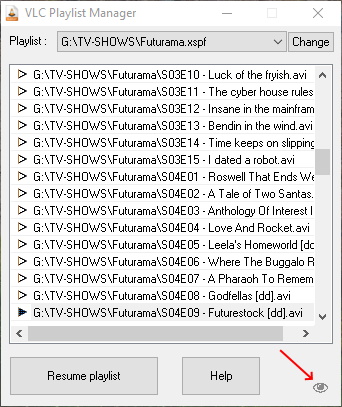VLC Playlist Manager - Help
Ever wanted to binge watch seasons of a TV show over multiple sessions/days in VLC? Then you know it's not an easy task, as VLC cannot resume a playlist...
Until now! VLC Playlist Manager is a third party program that takes care of
resuming playlists in VLC
Table of content
- Supported playlists
- First use
- Open a playlist
- from the program
- by drag and dropping a playlist on the program window
- by drag and dropping a playlist on the exe
- in command line
- Recent playlists
- Force resume
- VLC listener and notifications
- Source code
Supported playlists
VLC Playlist Manager supports .xspf, .m3u and .m3u8 playlists.
To create such a playlist, from VLC click the "Toggle playlist" button, as pictured here:
Then add media files by drag and dropping folders to the playlist window:
Finally, use the VLC option Media > Save Playlist to File (Ctrl+Y) in order to
save the playlist to a .xspf, .m3u or .m3u8 file.
First use
When you open VLC Playlist Manager for the first time, its window may seem a bit empty. The first thing you need to do is to load a playlist (see previous chapter on how to create a compatible playlist with VLC).
Open a playlist
from the program
Just click the "Load" button to browse and open a .xspf, .m3u or .m3u8 playlist.
by drag and dropping a playlist on the program window
Simply drag and drop a .xspf, .m3u or .m3u8 playlist onto the window of
VLC Playlist Manager in order to load this playlist.
by drag and dropping a playlist on the exe
In the Windows File Explorer, drag and drop a .xspf, .m3u or .m3u8 playlist
onto the VLC Playlist Manager executable in order to open the program with this playlist.
in command line
Finally, you can launch VLC Playlist Manager with a playlist as argument:
"C:\path\to\VLC Playlist Manager.exe" G:\TV-SHOWS\Futurama.xspfRecent playlists
Once a .xspf, .m3u or .m3u8 playlist has been opened in VLC Playlist Manager,
you will find it again in the quick-access dropdown list at the top of the program:
This allows you to easily switch between TV shows in case you are watching more than one.
Force resume
When you load a new playlist, VLC Playlist Manager will launch VLC with the very first episode of the list. Then after watching a few episodes, the already-watched episodes will be shown with a white "play" icon, and the last episode to watch will have a black "play" icon.
You can decide to force-resume at any episode by double-clicking on a media file in the list:
VLC listener and notifications
Once VLC Playlist Manager starts or resumes a playlist, it will activate a small agent in memory called the VLC listener, in order to keep track of the last episode being watched.
When VLC listener is active, it shows as a small "eye" notification at the bottom of the program:
When the user closes VLC, the VLC listener agent detects it and closes itself as well. To restart the agent, use the "Resume playlist" button or double-click on an episode.
VLC Playlist Manager needs to be kept open when you're watching your episodes.
Thanks to the VLC listener agent, it will check the last file played by VLC from the file
%AppData%\vlc\vlc-qt-interface.ini. This way, you don't have to do any manual operation:
just watch your episodes, and VLC Playlist Manager will automatically bookmark the last
watched episode for you!
If for any reason the VLC listener agent is not able to access or read the VLC recent file
%AppData%\vlc\vlc-qt-interface.ini then it will show an error with this exclamation point icon:
In this case, the save functionality of the last watched episode may not work properly. You can either double-click the next episode for VLC Playlist Manager to save it manually, or better yet drop an email to the author at mougino@free.fr so he might help find a fix.
Source code
VLC Playlist Manager is free and open source software released under a GNU GPL v3 licence. The licence can be found at https://www.gnu.org/licenses/gpl.txt The code for the program can be found at https://github.com/mougino/VLC-Playlist-Manager/